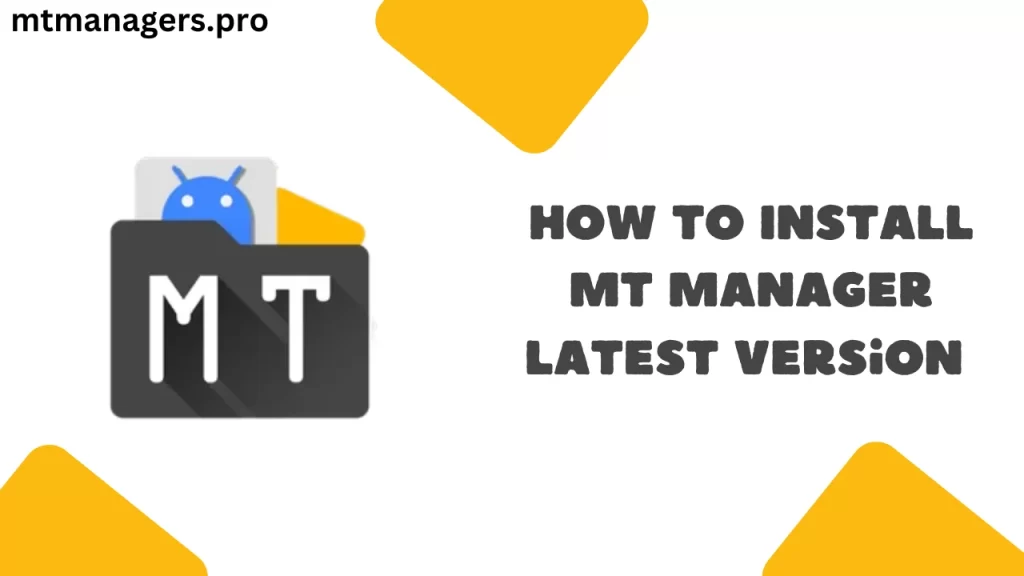
MT Manager is a file manager app with which you can manage files, and apps on your Android phone. It’s very useful if you want to move files easily, edit them, or even edit the app files. If you are searching for how you can install it on your Android device, then this guide is for you. In this guide, I will tell you how you can install the latest version of MT Manager on your Android phone in 2024.
Table of Contents
Step 1: Download the MT Manager APK
1. Go to the Website
First, you need to get the MT Manager app. It’s not available on the Google Play Store, so you have to download it from Google. Open your web browser and go to a trusted website like Uptodown.
2. Find the Latest Version
Once you’re on the website, search for the newest version of MT Manager. Download it, and make sure that the version you are downloading is the latest version and that your device supports it.
3. Download the APK
Click on the button that says “Download” or “Download APK.” You will get a warning that says downloading APK files can be risky. But you don’t have to worry—if you’re downloading from a trusted website, then there is no need to panic.
Step 2: Allow Installation from Unknown Sources
1. Open Settings
Before you can install the MT Manager app, you need to change a setting on your phone. Go to your phone’s “Settings” menu. You can usually find it by tapping on the gear icon on your home screen or in the app drawer.
2. Go to Security or Privacy Settings
In the “Settings” menu, look for an option that says “Security” or “Privacy.” Tap on it to open more settings.
3. Enable Unknown Sources
Now, find the option that allows you to install apps from places other than the Google Play Store. This option might be called “Install unknown apps” or “Unknown sources.” You need to turn this on for the browser you used to download the MT Manager APK, like Chrome. This step is important because your phone usually blocks apps that aren’t from the Play Store.
Step 3: Install MT Manager
1. Find the APK File
After you’ve downloaded the APK and changed the settings, it’s time to install MT Manager. Go to the “Downloads” folder, where you’ll find the MT Manager APK file.
2. Install the APK
Tap on the MT Manager APK file. A screen will pop up asking if you want to install this app. Tap on “Install.” Your phone will start installing the app, which should only take a few seconds.
3. Wait for Installation
After a short wait, the installation will be complete. You’ll see a message that says “App installed.” This means MT Manager is now on your phone and ready to use.
Step 4: Open and Use MT Manager
1. Open MT Manager
You can open MT Manager in two ways:
- Tap “Open” on the installation screen right after the app finishes installing.
- Find the MT Manager app in your list of apps and tap on it.
2. Start Managing Your Files
Now that MT Manager is open, you can start using it. You can move, copy, delete, or rename files on your phone. You can also edit apps, look at files inside apps, and customize many parts of your Android phone.
Important Tips
- Save the APK: It’s a good idea to keep the APK file you downloaded. If you ever need to reinstall MT Manager, you’ll have the file ready.
- Check for Updates: MT Manager is updated regularly. To make sure you’re always using the latest version, check the website from time to time and download any new updates.
Congratulations! You’ve successfully installed the latest version of MT Manager on your Android phone in 2024. Now you can enjoy all the powerful features it offers to manage and customize your phone.