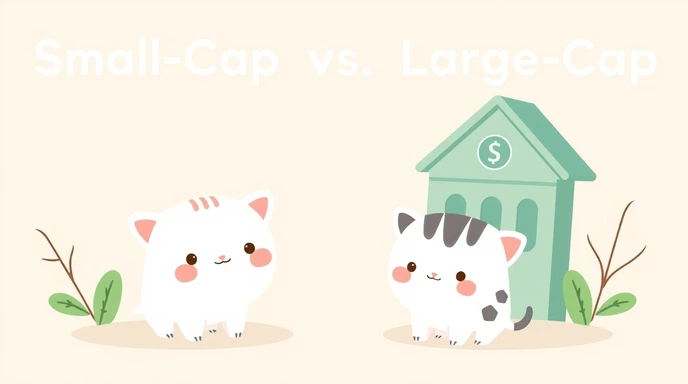Small-Cap vs. Large-Cap Mutual Funds: A Detailed Comparison
Choosing the right mutual fund can feel like navigating a maze. With so many options available, it’s easy to feel overwhelmed. Two popular choices, often pitted against each other, are small-cap and large-cap mutual funds. But what exactly differentiates them, and which is right for you? This article will explore the key differences between these two types of funds,